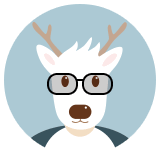tesseract使用记录
快速安装过程
apt-get install -y tesseract-ocr tesseract-ocr-chi-sim
其中tesseract-ocr-chi-sim是中文包
查看帮助
[ root@1037b128a7a2:~ ]$ tesseract
Usage:
tesseract imagename|stdin outputbase|stdout [options...] [configfile...]
OCR options:
--tessdata-dir /path specify location of tessdata path
-l lang[+lang] specify language(s) used for OCR
-c configvar=value set value for control parameter.
Multiple -c arguments are allowed.
-psm pagesegmode specify page segmentation mode.
These options must occur before any configfile.
pagesegmode values are:
0 = Orientation and script detection (OSD) only.
1 = Automatic page segmentation with OSD.
2 = Automatic page segmentation, but no OSD, or OCR
3 = Fully automatic page segmentation, but no OSD. (Default)
4 = Assume a single column of text of variable sizes.
5 = Assume a single uniform block of vertically aligned text.
6 = Assume a single uniform block of text.
7 = Treat the image as a single text line.
8 = Treat the image as a single word.
9 = Treat the image as a single word in a circle.
10 = Treat the image as a single character.
Single options:
-v --version: version info //查看版本
--list-langs: list available languages for tesseract engine. Can be used with --tessdata-dir. //显示存在的语言包
--print-parameters: print tesseract parameters to the stdout. //打印参数
使用示例
# tesseract c.png out -l chi_sim
Tesseract Open Source OCR Engine v3.03 with Leptonica
# cat out.txt
1加9等于几
设置字符白名单(只有大小写字母):
# tesseract c.png out -psm 7 -c tessedit_char_whitelist='ABCDEFGHIJKLMNOPQRSTUVWXYZabcdefghijklmnopqrstuvwxyz'
设置字符黑名单(不含数字):
# tesseract c.png out -psm 7 -c tessedit_char_blacklist='0123456789'
-psm 7 表示告诉tesseract c.png图片是一行文本,这个参数可以减少识别错误率(默认为 3)
设置配置文件:
# vim /usr/share/tesseract-ocr/tessdata/configs/digits
改成
tessedit_char_whitelist ABCDEFGHIJKLMNOPQRSTUVWXYZ0123456789
# tesseract c.png out -psm 10 digits
训练字符集
tesseract默认的识别率并不是很高,但是他强大之处在于可训练。
通过训练,识别率能提高不少。
首先安装jTessBoxEditor
去这里下载:https://sourceforge.net/projects/vietocr/files/jTessBoxEditor/
下载后解压到一个目录,然后配置环境变量:
变量名:TESSDATA_PREFIX
变量值:D:\02_SOFT\jTessBoxEditor\tesseract-ocr\tessdata
然后给系统变量添加:
变量名:Path
变量值:D:\02_SOFT\jTessBoxEditor\tesseract-ocr
二值化备选图像
去除图片背景杂色,二值化图像
生成tif
用jTessBoxEditor工具->Tools->Merge TIFF 把多张图像合并成tif文件
tif命名规范:
[lang].[fontname].exp[num].tif
其中lang为语言名称,fontname为字体名称,num为序号,可以随便定义。
然后用脚本生成box文件
下面是我写的自动处理脚本(运行在windows环境):
1.自动生成box文件.bat
for /f %%i in ('dir /b /o:d *.tif') do (
echo %%i
set filen=%%~nxi
)
if exist %filen% goto aaa
echo tif file not found
pause
exit
:aaa
for /f "tokens=1,2,3,4 delims=. " %%a in ('echo %filen%') do (
set fontname=%%b
set ifname=%%a
echo %%a
echo %%b
echo %%c
echo %%d
)
set fname=%ifname%.%fontname%.exp0
tesseract %fname%.tif %fname% batch.nochop makebox生成box文件里:后面的四个数字分别是这个字符的左、下、右、上四个边框的坐标值,坐标以图片左下角为坐标原点0,0
对自动识别结果进行修正
1.2.接下来需要手动打开jTessBoxEditor.jar工具-打开tif文件,对识别结果进行修正。
然后生成最终文件
2.生成最终文件.bat
for /f %%i in ('dir /b /o:d *.tif') do (
echo %%i
set filen=%%~nxi
)
if exist %filen% goto aaa
echo TIF file not found
pause
exit
:aaa
for /f "tokens=1,2,3,4 delims=. " %%a in ('echo %filen%') do (
set fontname=%%b
set ifname=%%a
echo %%a
echo %%b
echo %%c
echo %%d
)
set fname=%ifname%.%fontname%.exp0
if exist %fname%.box goto bbb
echo BOX file not found
pause
exit
:bbb
echo Run Tesseract for Training..
tesseract.exe %fname%.tif %fname% box.train
if exist font_properties goto exit
echo %fontname% 0 0 0 0 0 > font_properties
:exit
echo Compute the Character Set..
unicharset_extractor.exe %fname%.box
mftraining -F font_properties -U unicharset -O %ifname%.unicharset %fname%.tr
echo Clustering..
cntraining.exe %fname%.tr
echo Rename Files..
rename normproto %ifname%.normproto
rename inttemp %ifname%.inttemp
rename pffmtable %ifname%.pffmtable
rename shapetable %ifname%.shapetable
echo Create Tessdata..
combine_tessdata.exe %ifname%.
@pause这样在目录下会生成xx.traineddata字库文件,把它拿到tesseract目录:
linux:/usr/share/tesseract-ocr/tessdata
windows:jTessBoxEditor\tesseract-ocr\tessdata
执行:
tesseract malu.jpg out -l xx
就能识别了
3.再附上一个自动清理目录.bat
for /f %%i in ('dir /b /o:d *.tif') do (
echo %%i
set filen=%%~nxi
)
if exist %filen% goto aaa
echo TIF file not found
pause
exit
:aaa
for /f "tokens=1,2,3,4 delims=. " %%a in ('echo %filen%') do (
set fontname=%%b
set ifname=%%a
echo %%a
echo %%b
echo %%c
echo %%d
)
set fname=%ifname%.%fontname%.exp0
del font_properties
del normproto
del inttemp
del pffmtable
del shapetable
del unicharset
del %ifname%.normproto
del %ifname%.inttemp
del %ifname%.pffmtable
del %ifname%.shapetable
del %ifname%.unicharset会把转换过程中的临时文件进行清理
参考博文: http://blog.csdn.net/yasi_xi/article/details/8763385
编译安装
编译安装 tesseract 首先需要安装 leptonica,否则编译tesseract 的时候出现 “configure: error: leptonica not found”。
leptonica下载地址:http://www.leptonica.org/download.html
安装过程
tar -zxvf leptonica-1.73.tar.gz
cd leptonica-1.73
./configure
make
make install
下载安装tesseract
tesseract下载地址:https://github.com/tesseract-ocr/tesseract/releases
安装过程
wget https://github.com/tesseract-ocr/tesseract/archive/3.04.01.tar.gz
tar -zxvf 3.04.01.tar.gz
cd tesseract-3.04.01/
./autogen.sh
./configure
make -j4
make install
下面可以查看版本了:
[ root@2dfc0631f40e:/usr/local/bin ]$ ./tesseract -v
tesseract 3.04.01
leptonica-1.73
zlib 1.2.8
如果出现错误:
[ root@2dfc0631f40e:/usr/local/bin ]$ ./tesseract
./tesseract: error while loading shared libraries: liblept.so.5: cannot open shared object file: No such file or directory
那么需执行一下ldconfig命令
ldconfig命令的用途,
主要是在默认搜寻目录(/lib和/usr/lib)以及动态库配置文件/etc/ld.so.conf内所列的目录下,
搜索出可共享的动态链接库(格式如lib.so), 进而创建出动态装入程序(ld.so)所需的连接和缓存文件.
缓存文件默认为/etc/ld.so.cache, 此文件保存已排好序的动态链接库名字列表.
安装语言数据包
下载地址:https://github.com/tesseract-ocr/tessdata
下载安装:
cd /usr/local/share/tessdata
wget https://github.com/tesseract-ocr/tessdata/raw/master/eng.traineddata
如果出现错误:
提示缺少liblept.so.4,没找到此共享库
Error in pixReadStreamPng: function not present
Error in pixReadStream: png: no pix returned
Error in pixGetInputFormat: pix not defined
Error in pixRead: image not returned
Error in fopenReadStream: file not found
Error in pixRead: image file not found
安装必要的库,然后重新编译安装leptonica:
$ sudo apt-get install libjpeg-dev libpng-dev libtiff4-dev
$ cd leptonica-1.73
$ ./configure && make && sudo make install